Creating new Azure Cloud connection
To create new cloud connection, please select File/New Cloud Connection... from main menu or press Ctrl+N
The dialog appears in which you select the desired cloud service provider:
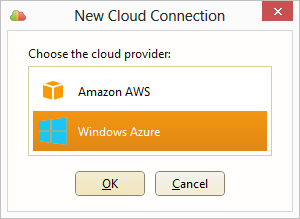
Select Windows Azure and click OK.
The New Azure Connection dialog appears:
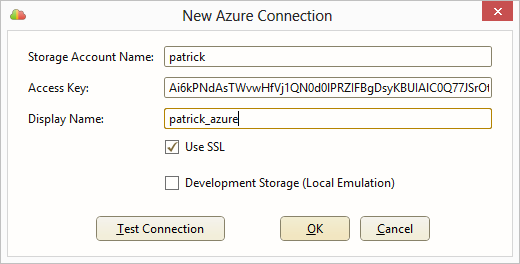
In this dialog:
- In Storage Account Key field enter your Windows Azure storage account name
- In Access Key field enter your Windows Azure storage access key
- In Display Name field enter your cloud connection display name, which will be used to display it in Cloud Combine
- If you want to use SSL (HTTPS) for your connection, check the Use SSL checkbox
- If you want to connect to a local development storage emulator, check the Development Storage (Local Emulation) check box
After you have entered your connection settings, click Test Connection to test your connection, or OK to create the new connection.
After the connection is created, it is displayed in Cloud Explorer tool window.
Later you can edit your cloud connection settings by selecting Edit... in the connection context menu, or pressing Alt+Enter.

